The intent of this article is to give resellers guidance to customers regarding the CAO Savings Report and its contents.
Instructions
- On your dashboard on the left sidebar tap Invoices
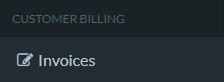
- Tap the pencil icon to the right of the customer for the invoice you need

- Scroll down and tap the file attached to download the .pdf

- Create video explaining one shipment. Study how we saved. Check the agreement.
- Send CAO_Savings_Report_Overview.pdf along with a note that the CAM savings report is viewable on the Invoice Detail View. This is emailed to the notification email recipients in the Settings page of User account.
Pro tip: Refer to the Resources folder to find CAO Savings Report guides and examples.
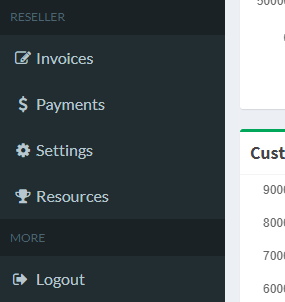
- Within Resources use keyword search “cao” to find CAO_Savings_Report_Overview.pdf