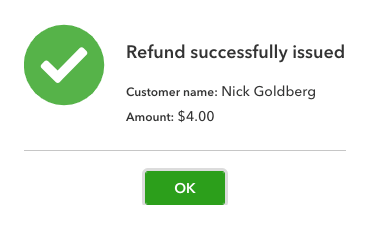The intent of this guide is to detail how to refund a customer’s credit card transaction.
How to refund a customer transaction
- Login to your Admin dashboard.
- Move to the Edit Invoice Page.
- Navigate to the Payments table.
- Tap on the Refund Payment button.
- Follow the steps within the Menu.
Fields
Reason for Refund
- Dropdown
- Visible to customer
Refund Amount
- Input the amount of the refunds
- Visible to customer
Refund Description
- Visible to customer
Apply discount to this open invoice
- Visible to customer
Discount Description
- Visible to customer
Types of Refund
- Full Refund
- Partial Refund
Workflow in Stripe
Depending on the settings selected, the following steps will change slightly. The typical workflow is as follows:
- The Request to refund customers card is processed instantly.
- The refund can take up to 7 to 10 business days to appear on customer’s credit or debit card.
- The transaction will be included in batch of other transactions from the day, if the transaction is processed in the same business day.
Next Steps
A best practice in bookkeeping is to create, or update, each of the documents listed below to process the refund:
Issue Refund. This occurs in QuickBooks Online. This process
- Payment type: Discount
- Account: Undeposited Funds
QuickBooks refund verification