The intent of this article is to guide merchants through the steps to download and schedule customer reports.
Useful tip
Weekly emails showcase all audit and refund activity. Additional advanced reports are found inside the customer dashboard.
Generate customer reports
- Log in to your account.
- On the left sidebar, tap Users.
- Search for the user on the page.
- Tap Login as user on the right side of the User record.
- Tap Reports in the left sidebar menu.
- Navigate to Export Data card on the page.
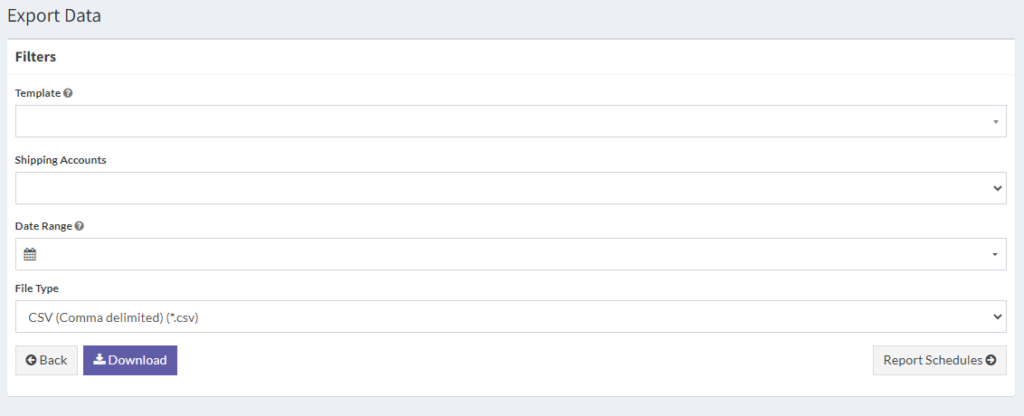
- Select report template, shipping accounts, date range, and format.
- Tap Download.
Schedule reports for customers
- Log in to your account.
- Tap Users on the left sidebar.
- Search for the user on the page.
- Tap Login as user on the right side of the User record.
- Tap Reports in the left sidebar.
- Navigate to Export data card on the page.
- Tap the Report schedules button.
- Select the necessary options within the Add report schedule card.
- Tap Schedule report button.
What does ‘Login as User’ do?
This feature allows you to impersonate the customer and access the reporting dashboard.
Next steps
- Find the consolidated report that was downloaded to your computer, and email it to the intended recipient.
- Learn how to modify scheduled customer reports.