http://gsl.cards/sapplywaiverYou may have a current or future customer with contractual waivers on late shipments. The intent of this article is to detail how the settings are updated on a customer shipping account to accommodate a waiver.
Overview
Money-back guarantee settings for each shipping account associated with a carrier user account are adjusted through observation within a given shipping profile. In addition to this, a Merchant Admin or Merchant Manager user can make adjustments on the page according to the directions below.
Types of waiver settings
- No Waiver
- Full Waiver
- 60 Minute Waiver
- 1 Day Waiver
Directions on how to apply the waiver
- Log in to the Merchant Admin dashboard
- Go to the Edit Shipping Accounts card.
- Set the ‘MBG waived?’ value to Y
- Tap the update button.
How to make manual adjustments to money back guarantee settings
- Login as Merchant Admin
- Go to Edit User view
- Navigate to Edit Shipping Accounts card
- Tap the pencil icon for a given shipping account
- Open the Edit Shipping Account view
- Tap the Account Numbers button
- Tap the account number to open settings for a given shipping account number
- Update selections by service type
Notes:
- changes to settings are made by the system according to the observed shipping profile
- manual changes do overwrite the settings
- specifying a waiver for each account number associated for a given carrier login is managed on the Edit Shipping Account view
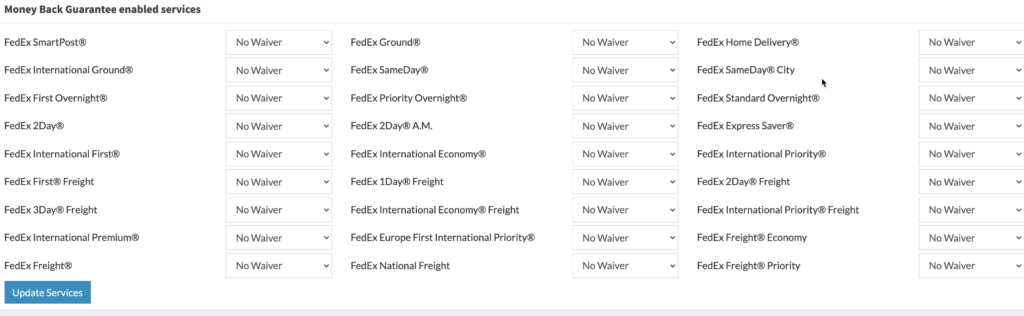
How this waiver setting affects the audit and recovery process
Once you select Y on the MBG field, this removes the claim filing service on shipments delivered late due to service failures. Any shipment that is delivered late, due to a missed commitment from a carrier service failure or otherwise, will not have disputes filed.
If you have any questions on how to enter waivers into the system, then reach out to Merchant Support.